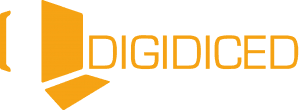Running Games
Dear readers, on this page we will provide some information about the running games window. Each type of game has it´s own information given on the session saved. We posted some screenshots along with the description. If you have questions that are not yet included on this page, please feel free to let us know. We will then immediately update this page and share the new answers.
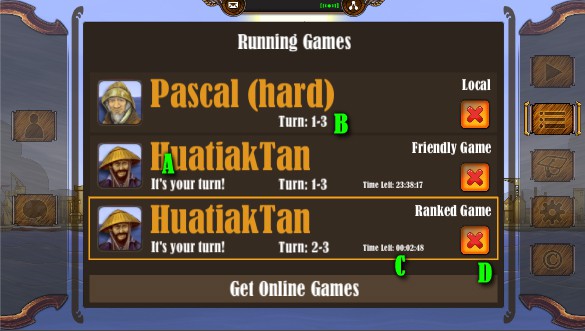
A: Name of Opponent – Each session of a game will get an entry with the opponents name. Directly bellow you will see whose turn it is. B: What day and how many turns left – The first number indicates in which of the 12 days the session currently is in and how many turns you have left on that day. C: Time left – depending on the kind of game that is saved you will see the remaining time you have left to make your turn. In this way you can keep an eye on all your running games and jump to the session that is running out of time.
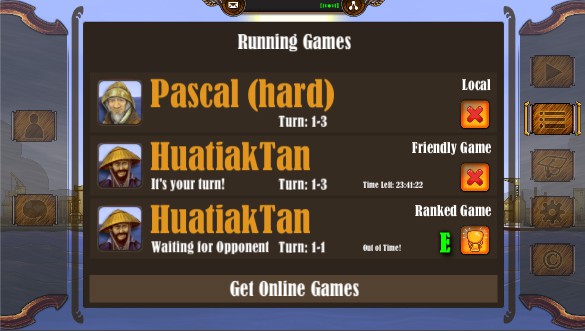
D: Cancel Button – You can cancel and delete each saved session by clicking the cancel button. Ranked games will count as lost even if you were leading. E: Claim Win Button – In case your opponent exceeded the time limit to make his move you are allowed to claim your win by time. In the case you want to keep up the game because it is so exiting to see who will win and you do not like winning through time out, you can just wait for him to come up with a move. Then your session continues normally.
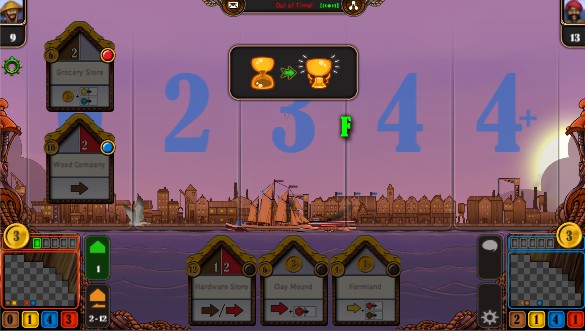
F: Claim Win Button in game – As mentioned before you are allowed to claim the win if the time limit is exceeded. If you decide to not press that time out button you are free to wait for him to make his move or to exit to the main menu. you can always monitor on your running games window if he made his move. Be aware that your opponent might not wait for you, though. Get Online Games – If you were not online yet to update your running games list (accessing profile or starting a not local game) the app will make contact to the server instantly.